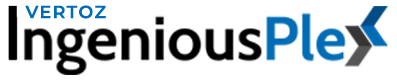Demo Script – SDR
Introduction To PPT
In this demo, I’ll be taking you through the working of our platform- IngeniousPlex, and I’ll also cover how Programmatic Platform can be beneficial to your agency and your client (advertisers).
So just to give you an overview of this demo – we’ll understand the platform, the credits that we are providing, how you as an agency can generate a revenue stream, and the services that we offer.
So before starting the demo, we went through your website (it’s a great website).
Talk about their specialization and their clients.
Platform Demonstration
Dashboard
The first thing that appears on the platform is the dashboard, as you can see on the left side of the page there are various options like Campaigns, Creatives, Reports, List management, Client accounting, My accounting, User management, Brand settings.
So coming back to the dashboard, it shows your total spends for any particular day, week, month, or any past months that you want. As you scroll down you will see the graphical representation of the impressions vs clicks. You can also check your top advertiser and top campaign.
So this was about the dashboard.
User Management
Moving forward, the first step is to list your advertiser under the option of User Management, we’ll quickly add you as an advertiser to understand the advertiser’s side.
We’ll give you a name, last name, email address, and a random password and keep your status active. Now you see profit share, this profit share here means the % of share or an agreement that you have with your advertiser. Say suppose 20%, now submit this.
To check whether you are listed as an advertiser or not you can see your name here under advertiser.
My Accounting & Client Accounting
The second step would be to add funds, so there are two things – My Accounting and Client’s Accounting so firstly you have to add funds in your account that is the agency’s account, and then transfer the same to the client’s accounting.
Let’s assume you added $100 and you’ve 5 client advertisers. It completely depends on you and your clients as to how much amount you want to divide between those 5.
For example, if you want $20 each or say $30,20,40,10, any which way but the client accounting balance can never exceed my accounting balance.
List Management
The third step would be going under list management. As you can see there are various targeting options provided to you here like Audience List, Domain/Bundle List, Device ID, Postal Code Targeting, Page URL, and Tag ID.
For example, we’ll create a new domain/bundle list. As I told you we took an example of your client who has a restaurant – we’ll name it as —— and select you as an advertiser, whitelist this, select and upload the domain/bundle list.
Now you can see there is a list created under your name. It also shows the number of domains you have added. One of the important features here is that you can edit, delete and download the domain/bundle list whenever you need to.
Campaign
The fourth step would be creating a campaign.
There is an option whether you want to run or pause the campaign. Again selecting you as an advertiser, we’ll give this campaign a name. There are various Media Channels available like Device which means Desktop, Mobile means Mobile website and apps, Video Ads, Native Ads, Push Notification, Full Page Interstitials. Let’s just select Mobile for now.
And as you can see there are different top-listed categories like Beauty and Fitness, shopping……… and as we have taken restaurants as an example let’s just select food and drinks and move further.
The next option is flight dates. It helps in date and time-specific targeting means we can run our campaign on all days or on a specific date and time range by adding slots or deleting them.
Then there is your bidding model, you must be wondering you already have added the profit share so what is this second benefit about. Suppose a campaign is running for $100 and you have a deal of 20% that we added while creating the advertiser, for the advertiser the campaign must be running on $80 where you can earn profit again by charging say 20%.
This profit share is your second medium of earning. So now the campaign is for $60 but for the advertiser the campaign reports will be on $80 itself this helps you earn more profit, without your advertiser knowing about it. So basically you can earn a profit on each and every campaign you run for your advertiser
You can set a campaign budget and accordingly impressions would change. You can also limit your budget and impression usage as per-day or per-hour basis. Third-party tracking called Piggyback Pixel, where you can track the impressions and the clicks.
Also if there are conversions on the running campaign you can track and save the conversion for reference (Thank you Page).
About the creative part, I’ll explain it to you when we add the creative.
You can see there are frequency caps in which you get to control how many times in a day or in an hour do you want one particular user to see your ad campaign. Then add your landing page URL, where you want your clients to land after clicking on your ads, you can also add on your top-level preferred domain.
Then coming to the first main specification that we provide is of targeting the audience via various targeting options like – Geo locations, Postal code Lists, Device Types, Platform Targeting, Operating Systems, Carrier/ ISP, Browsers, Category(Sub), Device Lists and so on. I’ll quickly give you an explanation of some of the options below————
Then coming down to the audience, you have an additional feature of capturing the audience via a click or via impressions, there are two options – first wherein those audiences who have seen your ad you want them to see your ads again then you can include the captured audience and second where you want a new set of audience to see your ads so you can exclude the old audience who have seen your ad already.
Then we have various inventories where you can run your ads on. Note that inventory varies by selecting different media channels. I’ll just show you, we selected Mobile as our media channel so these were our inventories, now we’ll select, let’s say, Full-page Interstitials, you can see the list of inventory changes accordingly.
If you have any PMP Deal ID you can add here and lastly add the domain/bundle list that we created earlier.
Creatives
Now we’ll add creative so let’s go to the creative option and add a new creative. Select advertiser, the media channel, choose image or javascript, give a name to the creative, then select ad dimension and ad categories which are IAB Standard(provided), so you can see there are various dimensions provided for your ads and various categories also.
Upload the image and select the different creative attributes. Also, there is an option of selecting ‘none of the above,’ that we suggest our clients to select so they don’t narrow down their audience, and also the CPM increases simultaneously. We’ll submit the creative then add it in the campaign section and launch the campaign, in a few hours the campaign will go live in front of the audience once the creative is approved by the creative team.
Reports
Then comes the Campaign Report. So basically you as an agency don’t have to ask IngeniousPlex for your campaign reports. You and your clients can directly check the reports on the platform. As you can see there is an option of actions, when you click on the plus you can customize as to how you want to see your reports like the city, country, site, campaign, advertiser, and different other options. These reports are fetched on a real-time basis.
Platform Settings
And the last but the main feature is about the white labeling, we’ll go to interface settings so you can see there is your agency written here, you can get your agency’s name, favicon logo printed here, which in a way for your advertiser means that you own the platform. Then there is a white label URL where you can add your company logo, slogan, URL, branded URL. And then there are self-explanatory settings like Payment and Email settings.
Going back to the PPT.
Credits
Talking about the credits, you may be aware of the Google and Facebook ad credits. Similarly, we have bonus credits that I told you about on the call so we’ve three deposits amount, they are not deposits as such. These are the amounts you get credit on and are completely for you to run campaigns. On credits of $2500, we give you a straight away bonus of $750. On depositing $1000 we give a credit of $250. The minimum amount that you need to add is $500.
Generating Revenue
So as explained in the demo, this platform is nothing but profitable to you as an agency. Your first profit was the profit share that you charge from your advertiser, second was the profit share that you get to charge as an add on under each campaign without your advertiser getting to know about it, third is white-labeling which means you in a way own the platform and last but not the least, the credits that we are offering at the moment. So as per our calculation, your earnings would be 50% or more.
Services We Provide
Coming up to the services that we provide. You have two options, one being Managed Services. Let’s say you don’t have a team who can run ads on this platform or add creatives for you, you don’t have to worry about it. We have our Ad-Operations team who would run and create the campaigns on your behalf.
The other one being in-house services where you and your team would create campaigns and run ads by yourself. This means the handling of the platform would be in-house like we said you own, re-brand the entire platform.